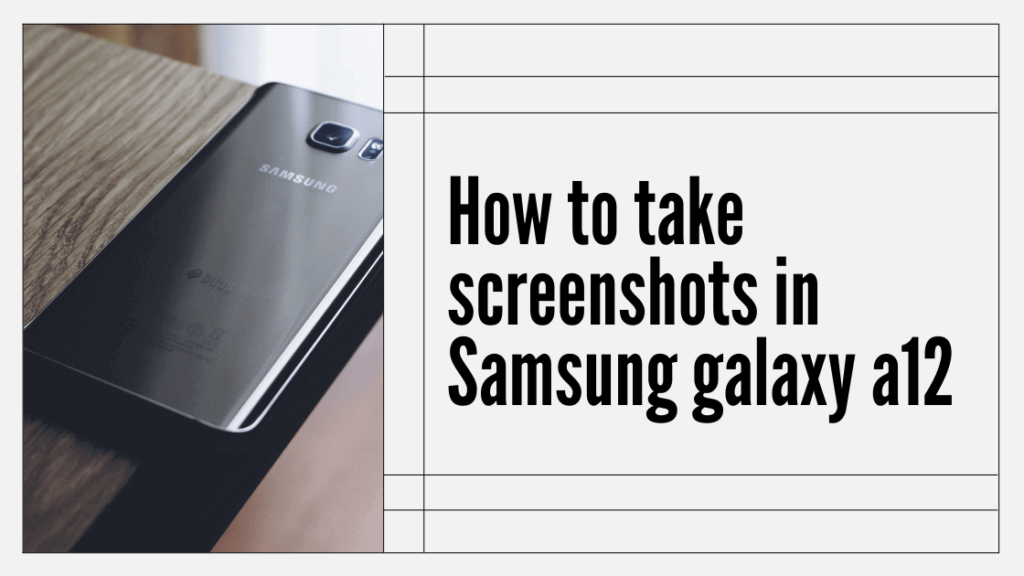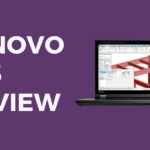There are two ways to take screenshots in Samsung galaxy a12. The button shortcut and settings method. Let’s have a look at both of these methods in this post with illustrations.
Table of Contents
Method 1
Step 1: Navigate to Settings
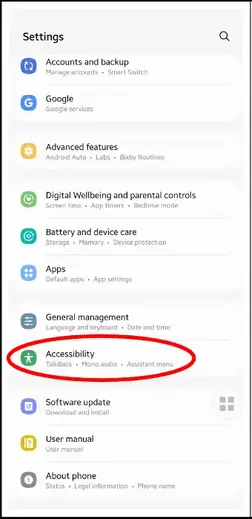
Step 2: Click on the Accessibility option
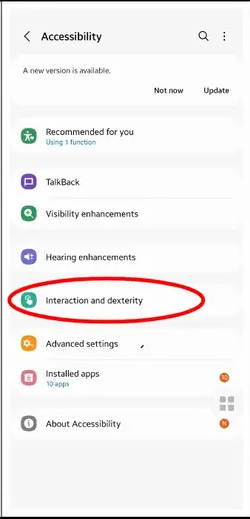
Step 3: Choose Interaction and Dexterity
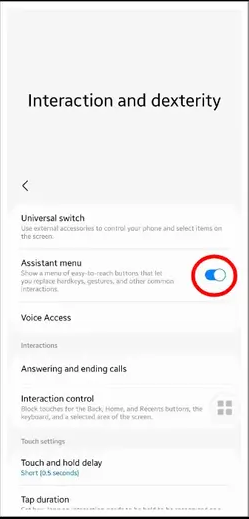
Step 4: Turn On the assistant menu
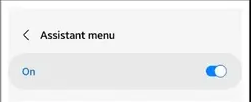
Step 5: Click on the assistant menu
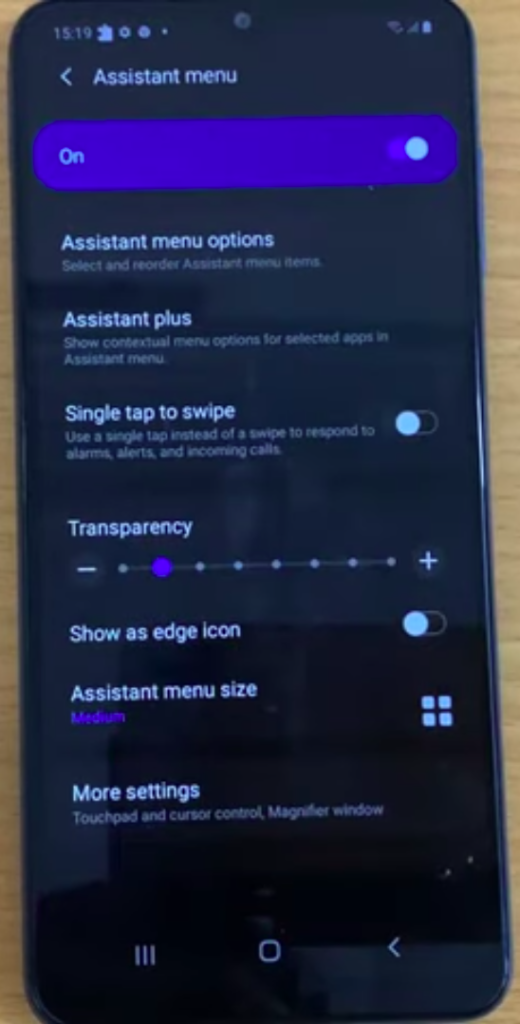
Step 6: Click on the assistant menu option
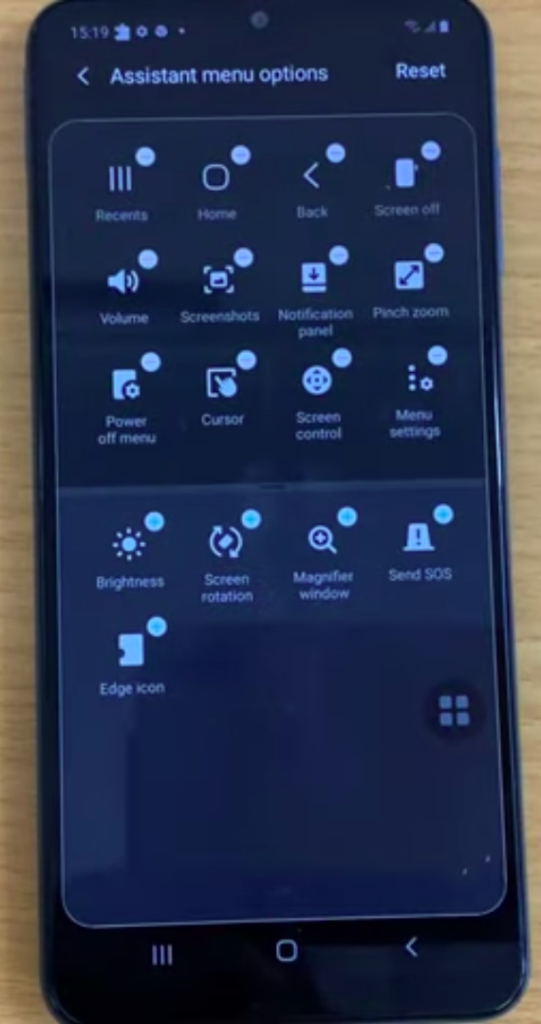
Step 7: Now long press the screenshots options and drag it to the first place
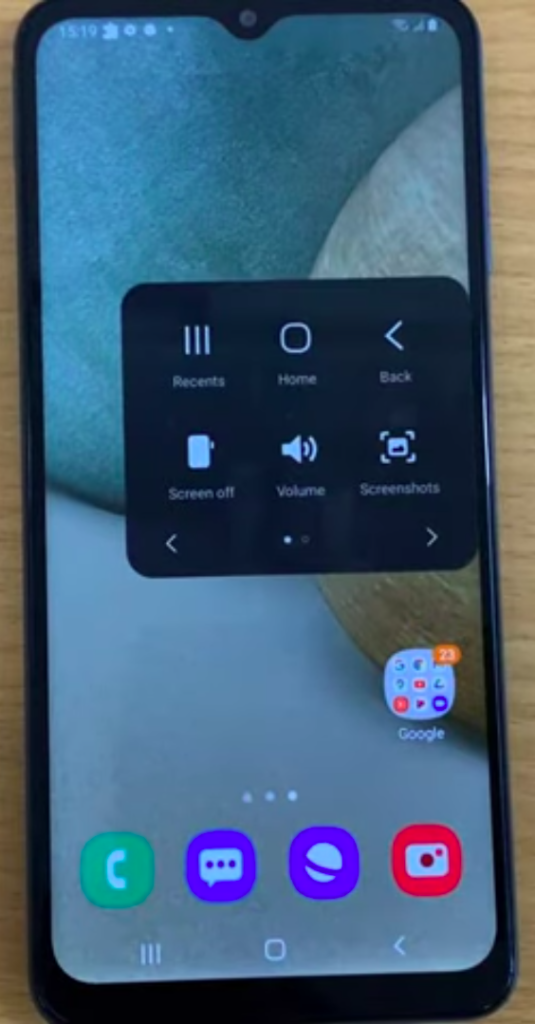
Step 8: Close the settings menu
Step 9: Visit the home screen and you can find the assistant menu
Step 10: Click on the assistant menu, and you can find the screenshots options in the first place
Step 11: Click on it, on the current screen on your phone will get screenshotted
This method is useful if you find it difficult to follow up with the buttons shortcut method.
Method 2
Step 1: Press the Home Button
Step 2: With the finger on the home button, simultaneously press the power button
Step 3: Press both these buttons simultaneously

Step 4: The Screenshot taken will appear at the bottom of the home screen. When you’re finished taking your screenshot, click on it to further use it, delete or edit it.