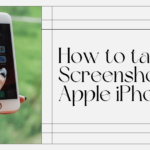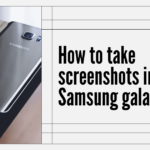This article covers step-by-step information about how you can easily cancel your PlayStation plus subscription in 2022 with illustations.
Step 1: Click on settings
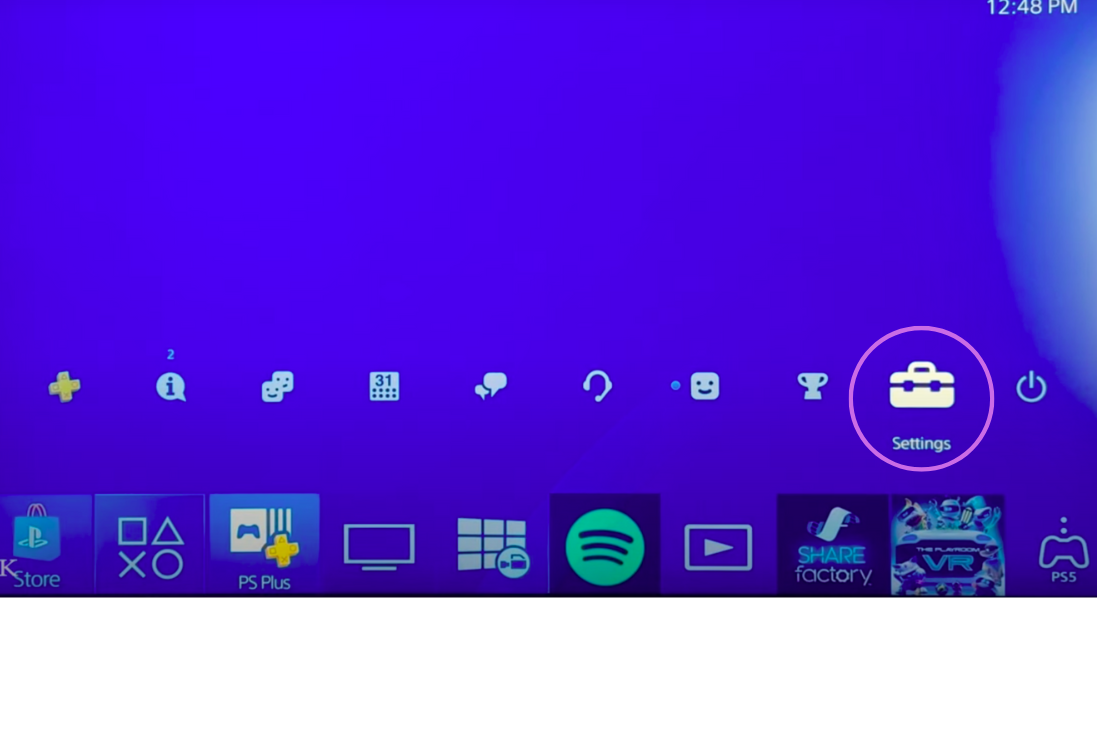
Step 2: Click on account management
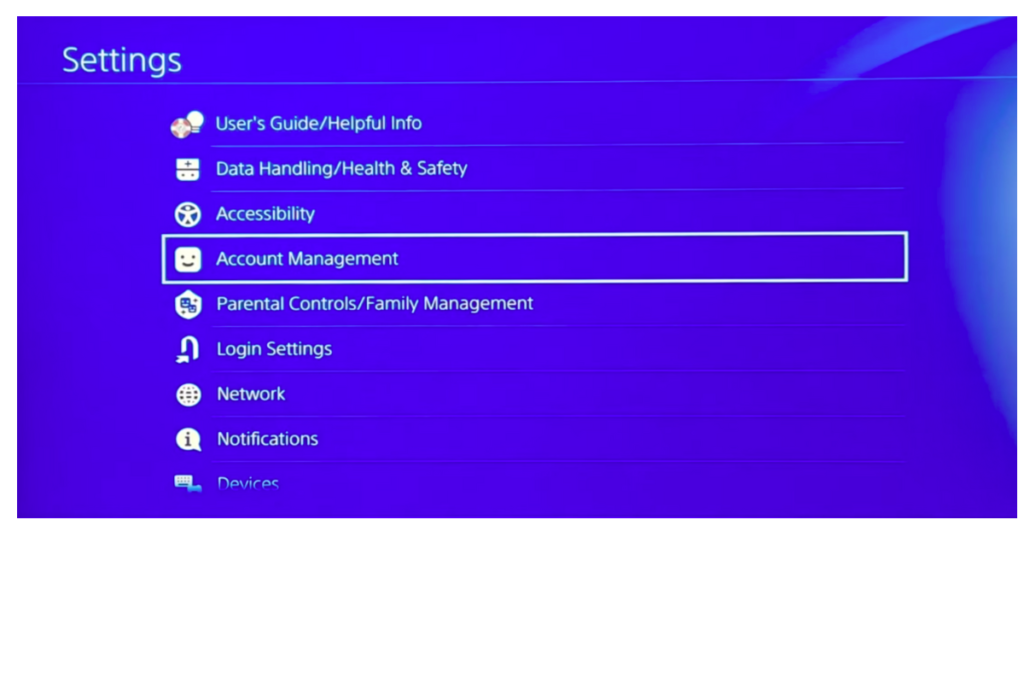
Step 3: Click on account information
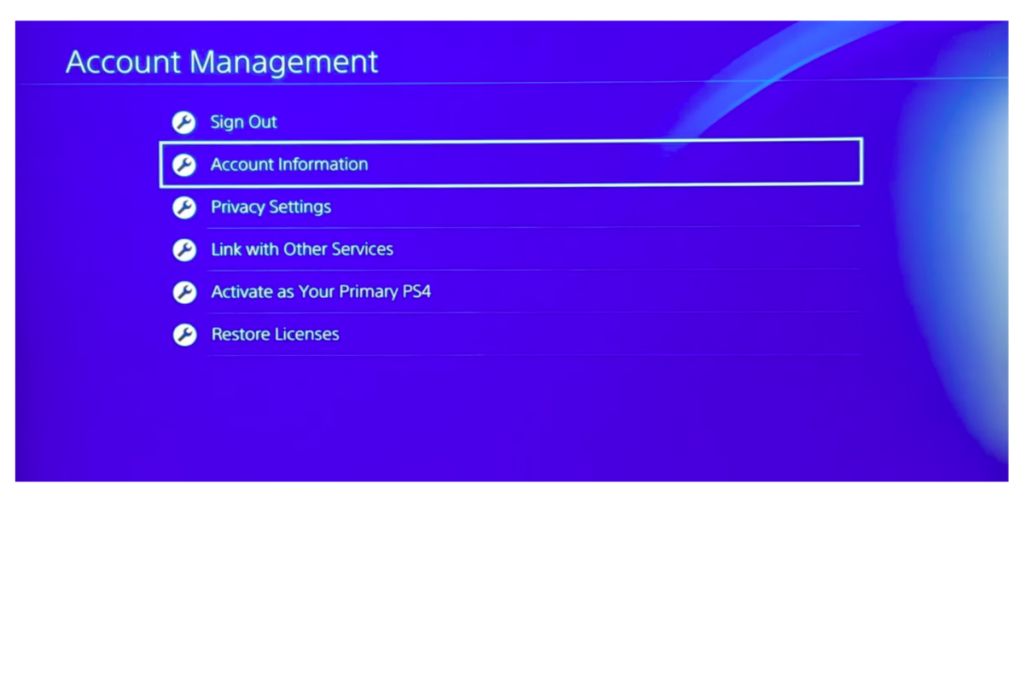
Step 4: Scroll down to subscription and click on that option

Step 5: If you have subscribed to PlayStation Plus, you can see your subscription here.
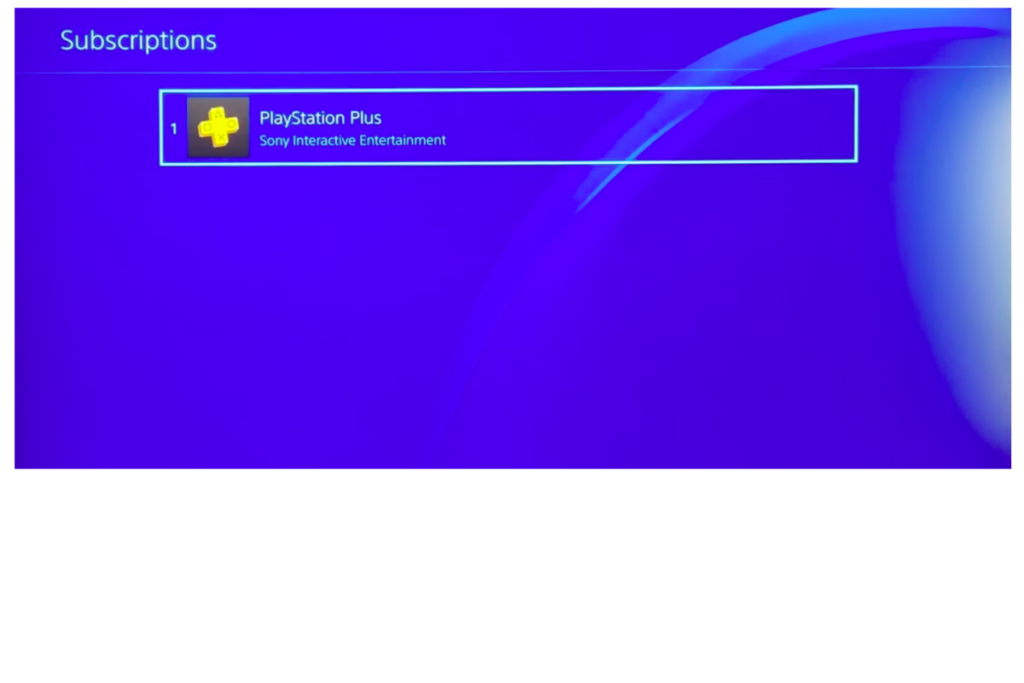
Step 6: Click on the active subscription and select the cancel subscription buttons on the left
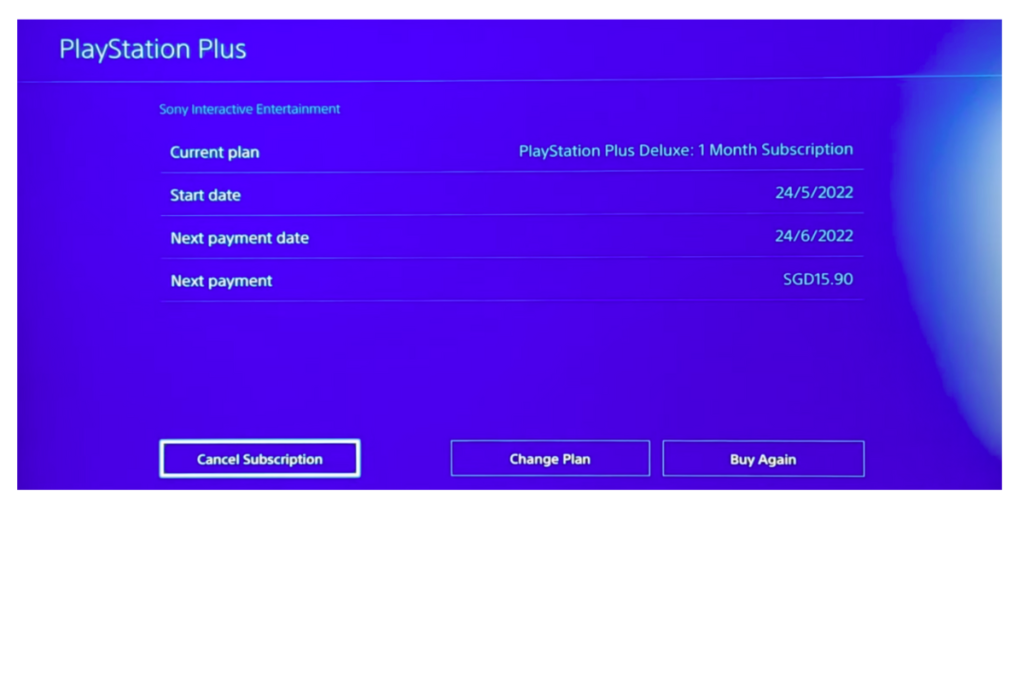
Step 7: On clicking that button, you will be redirected to a confirmation page, where you will be asked if you are sure about your decision to cancel the PlayStation Plus subscription
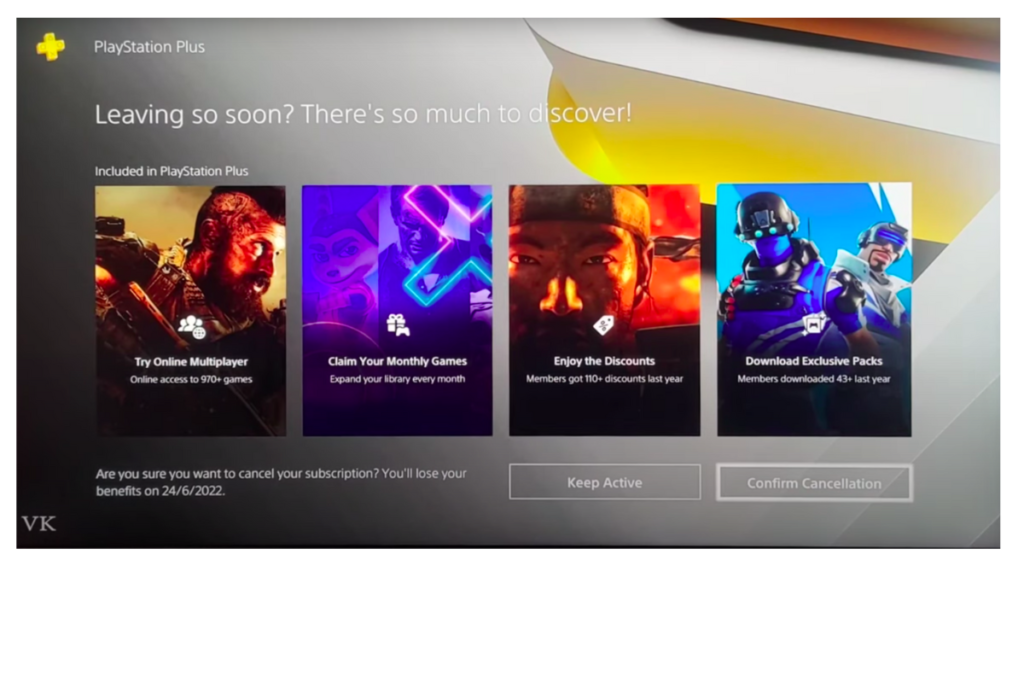
If you are strong on your decision just click on the confirm cancellation button on the screen.
Step 8: You will get a feedback form on why you are canceling the subscription. This will help the play station team to serve users like you better in the future by rectifying the mistakes on their end.
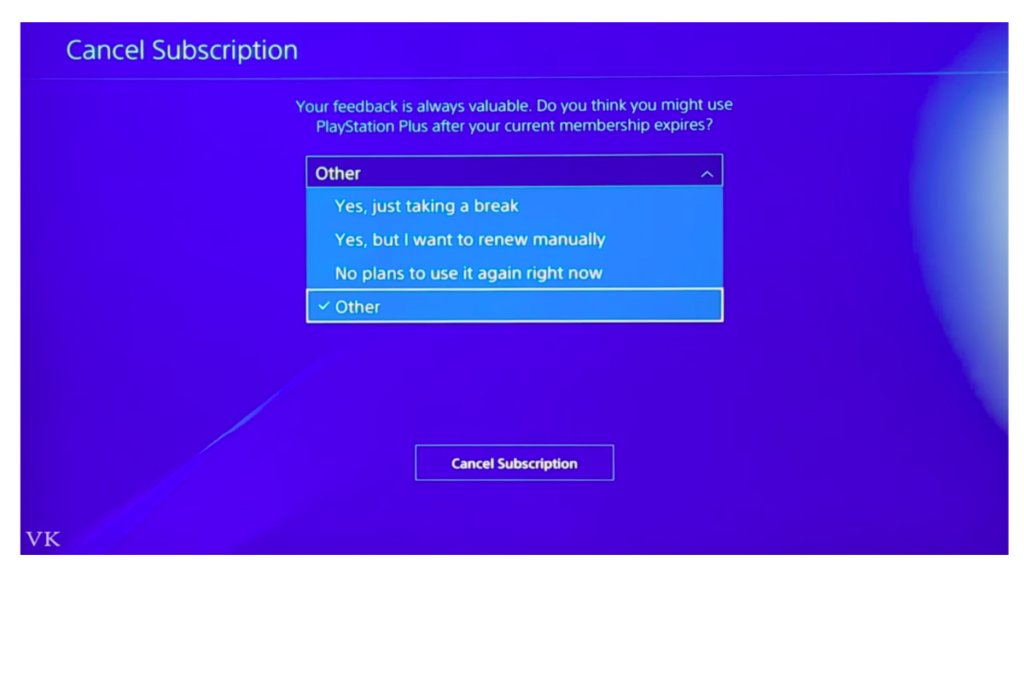
After choosing the feedback option, click cancel subscription.
Image Credits: Vicky’s Blog
Now your subscription has been successfully canceled