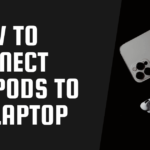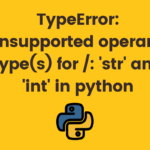You’re sitting at your desk, savoring the aroma of your freshly brewed coffee as you work on a substantial project.
Suddenly, disaster strikes – a clumsy hand knocks over your mug and hot liquid spills all over your beloved laptop!
Panic sets in and you frantically search for solutions to save your computer from certain doom.
Fear not, because we’ve got some practical tips and tricks for what to do when coffee is spilled on the laptop.
So grab another cup of coffee (or maybe a glass of water) and let’s dive in!
Table of contents
i) Immediately shut off the laptop
If you spill coffee on your laptop, the first thing you should do is shut it off immediately. If the laptop is still on, there is a risk of electrical damage.
Once the laptop is turned off, unplug it from any power source and remove the battery if possible.
Next, use a clean cloth to blot up as much coffee as possible. Be sure to avoid rubbing the cloth back and forth, as this could spread the coffee and damage the keyboard further.
Once you’ve blotted up as much liquid as possible, you can turn your attention to drying out the laptop.

If you have a can of compressed air, give the keyboard and other affected areas a few blasts to help remove any remaining coffee and moisture
You can also try using a hairdryer on its lowest setting, although be careful not to get too close or hold the heat in one spot for too long, as this could damage sensitive components.
Once everything appears to be dry, reassemble your laptop and plug it in. Turn it on and cross your fingers that everything still works!
Flip the laptop over and prop it up on its side
If you’re lucky enough to have a laptop with a removable battery, take it out immediately. If not, unplug the power cord and turn off the laptop.
Next, flip the laptop over and prop it up on its side. This will help prevent coffee from seeping into sensitive areas of the device.

Once you’ve removed as much coffee as possible, grab a clean, dry cloth and blot the affected areas.
Be sure not to scrub or rub too vigorously, as this could damage delicate components. If you’re dealing with a sticky mess, dampen the cloth with distilled water before blotting.
Allow your laptop to air dry for at least 24 hours before powering it on again. In most cases, this will be enough to prevent any long-term damage.
Grab a bag of rice
If you have a bag of rice, grab it and put your laptop in it. The rice will help to absorb the coffee and prevent further damage to your computer.
If any leftover rice grains are on the laptop, wipe them away with a dry cloth.

If the rice grains are stuck to the laptop, dampen the cloth with water and gently wipe away the rice grains.
Leave your laptop in the rice for at least 24 hours, then check to see if it is working properly.
Let it sit for 24-48 hours
Coffee spills are inevitable. And when they happen, it’s important to take the right steps to clean up the mess and prevent any damage to your laptop.

Once you’ve followed all of the above steps to make sure the spilled coffee is cleaned and the nooks and crannies are completely dried up, now it’s time to let it dry completely before turning it on.
This process can take anywhere from 24 to 48 hours, so be patient! In the meantime, please keep it in a safe place where it won’t get jostled around
Summary
Here is a short summary of the above-mentioned tips on what to do when coffee is spilled on your laptop:

1. Turn off your laptop immediately. This will help prevent any further damage from occurring.
2. Unplug all cords and peripherals from your laptop.
3. Flip your laptop upside down so that the majority of the coffee spill is drained out.
4. Use a clean, dry cloth to blot up any remaining water or coffee from your laptop. Be sure not to rub too hard, as this could damage the surface of your computer.
5. If possible, remove the battery from your laptop. This will help prevent any further damage from occurring if the spill has seeped inside the device.
6. Allow your laptop to air dry completely before turning it back on or using it again.
We hope this article helped you in cleaning your laptop and get it back to work again! Drop your comments on what worked for you.